
Image generated by Gemnini(r)
What’s the problem ?
As we know, Intel damn laptops can run very hot, especially the core i9 series are like fireballs. Every time I need to cool down my working laptop, I have to run some CPU-intensive tasks. It’s frustrating! Sucks!
So ?
Money-driven companies like M$ and Intel seem to be wasting electricity, which contributes to global warming. The Intel x86_64 architecture feels like driving a Dodge muscle car. In contrast, my Audi Q4 e-tron premium model is energy efficient. But Dodge cars consume a lot of gas and make a lot of noise. While this might be subjective, I believe it’s a significant issue, especially in my office.
What I did ?
Windows always supports a hidden feature called “Power Plan” for users. I enabled this feature in the past to limit CPU TurboBoost on my Lenovo laptop with an Intel i5-2430M. So I did it again on my Windows 11 HP laptop to make it cooler.
First,
Download the windows_power_plan_mod_2.reg (zip archived) file here:
Download “windows_power_plan_mod_2.zip” windows_power_plan_mod_2.zip – Downloaded 331 times – 441.00 BOr create your own registry file using Notepad with the following code:
Windows Registry Editor Version 5.00 [HKEY_LOCAL_MACHINE\SYSTEM\CurrentControlSet\Control\Power\PowerSettings\54533251-82be-4824-96c1-47b60b740d00\be337238-0d82-4146-a960-4f3749d470c7] "Attributes"=dword:00000002
Alternatively, change this value to 2 from 1 using regedit.exe at the address:
“Computer\HKEY_LOCAL_MACHINE\SYSTEM\CurrentControlSet\Control\Power\PowerSettings\54533251-82be-4824-96c1-47b60b740d00\be337238-0d82-4146-a960-4f3749d470c7”
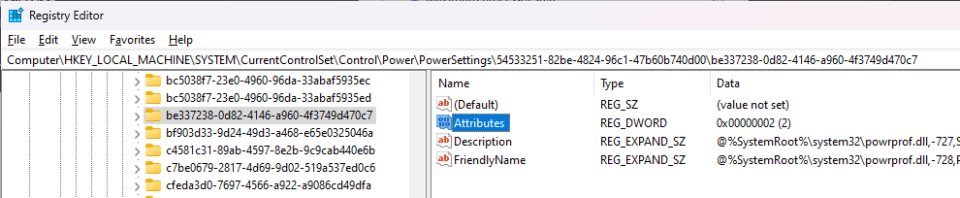
Second,
Open the Control Panel on your Windows and search for “power plan”, then select “Edit power plan”.
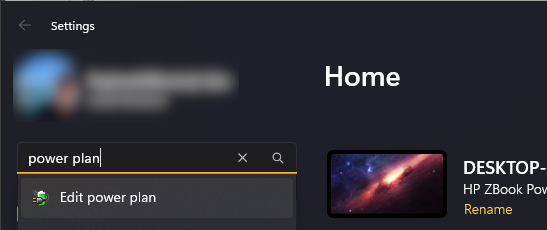
Now you can see the legacy GDI-based power plan settings window.

Select “Change advanced power settings” to open a small window.
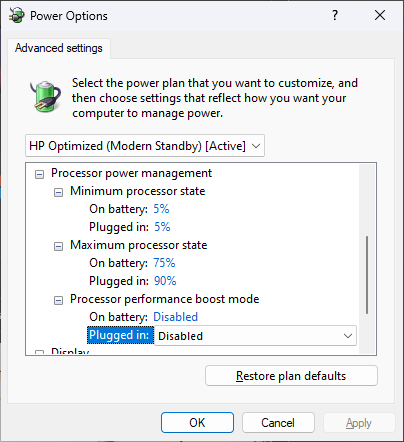
Now you can change the processor power control without going into the uEFI or BIOS settings.
I recommend changing each setting as shown in the above picture to prevent your Intel CPU from overheating.
Testing, does it work?
As shown in the capture, my Intel i9-12900HK runs up to 2.9GHz.
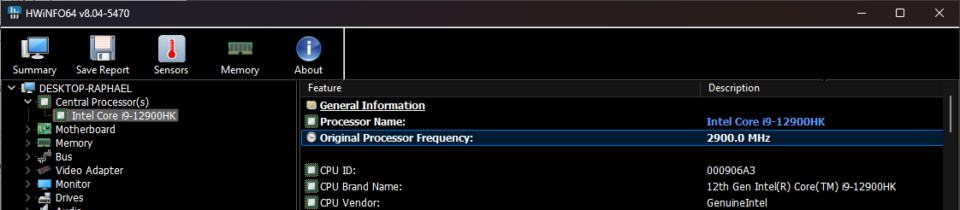
However, the task manager shows up to 2.5GHz because 2.9GHz is the maximum TurboBoost clock.
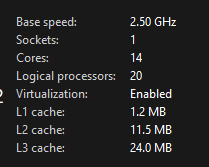
If you successfully turn off the TurboBoost on Windows, run any CPU-intensive task (I tested with my library for Super Resolution, step scaling for 4.1 multiply).
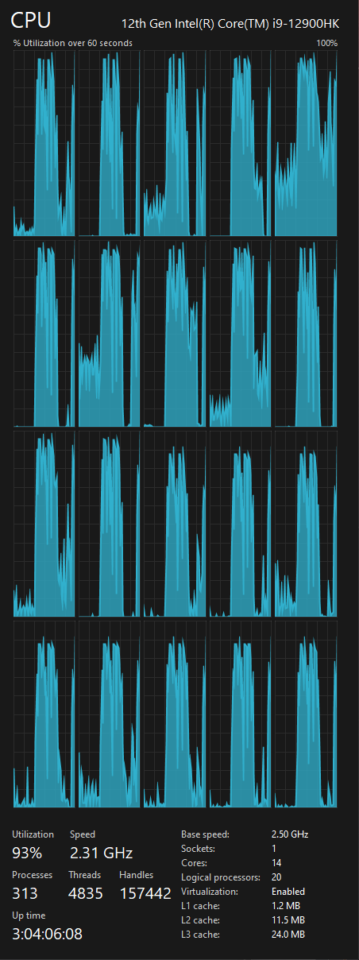
You will see the maximum clock reach around 90 to 93%, and it will never run up to 2.9GHz with TurboBoost.
Save your energy, make your lap cool.