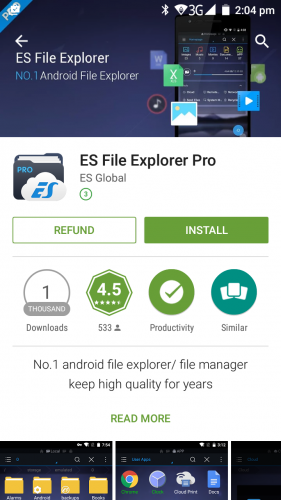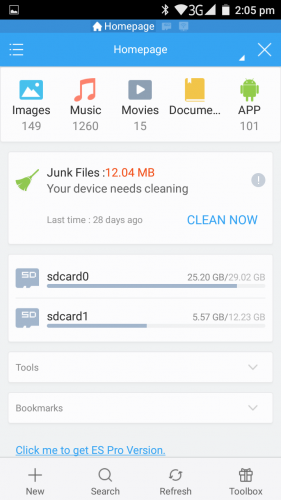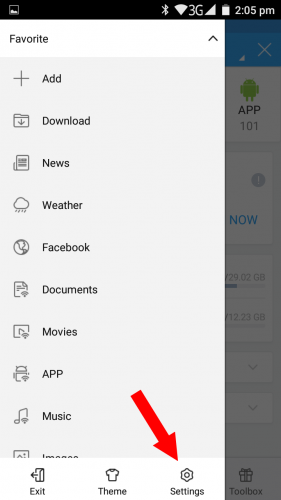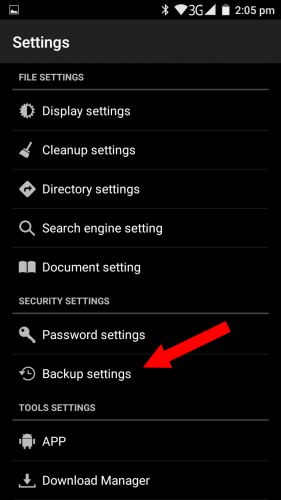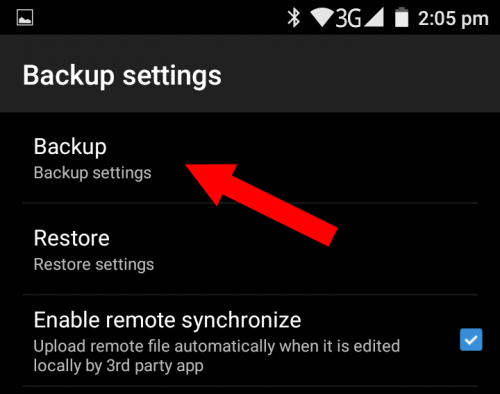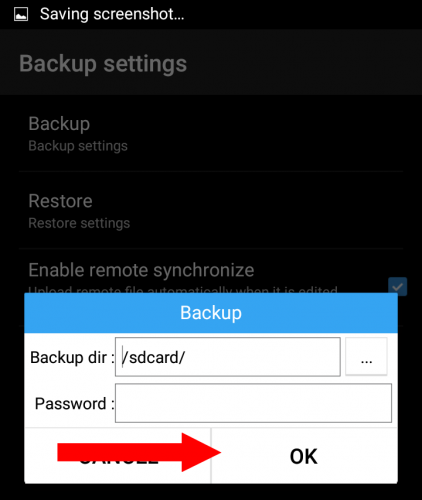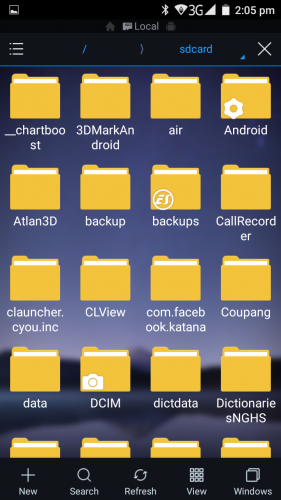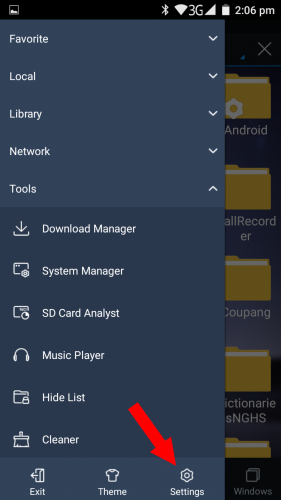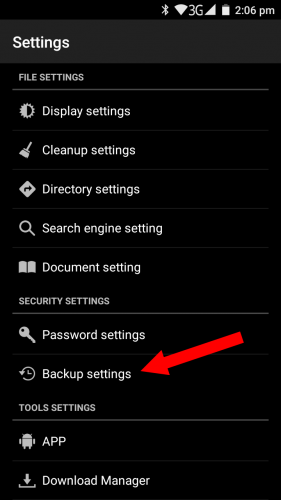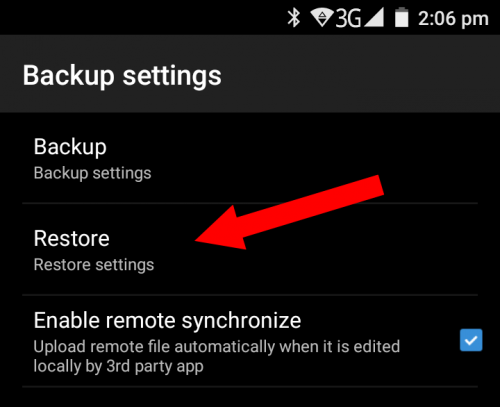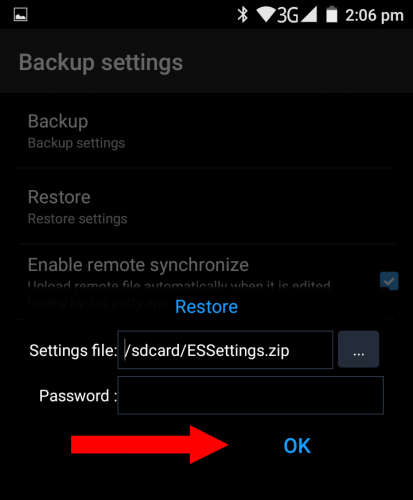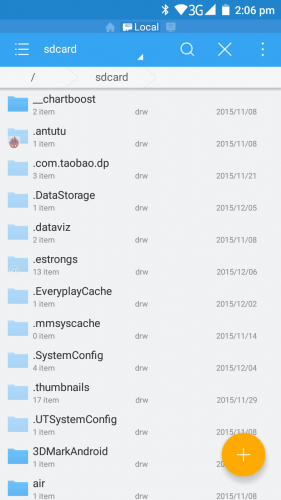ES Global launched for “Pro” (about 3 USD ) their primary app known as “ES File Explorer”. They are prepared to launching purchased version of ES File Explorer since year of 2015, as updating normal app to adding useless dirty functions with advertisement.
Case of me, has no choice for really easy way to managing files with multiple internet cloud service without ES File Explorer. It’s really easy way to be controlled in only one app for many thing to do.
So I explain how to keep configuration from free version to purchased app.
Ok, First, You may run ES File Explorer (Free). If you are confusing which is free and purchase, just check Homepage for a word of “Click me to get ES Pro Version”. That mean you are using free.
Now select left sided menu by touching 三 or menu key.
Then you select “Settings” of left side menu.
Now select “Backup settings”.
And touch to select “Backup”.
And Let select “OK” on dialog. ES File Browser will compress configurations to an ZIP file on your /sdcard/ path. Now close ES File Browser.
Then let’s run Pro version.
You may see different GUI from free version. Let’s enter to “Backup” and “Restore”.
When you get corrected menu, appears “Restore” dialog, and you could select “/secard/ESSettings.zip”. It is normal. Just select “OK” to proceed.
The you can see restored app main. Color changed to free version, but bottom menu not recovered. But don’t worry about addtional network servers like Google cloud, it already recovered on your network window of ES File Browser Pro.